Grid Level Selector
Grid level chooser is layout that places your levels in a grid that can expand to multiple screens. It is simple as that!
You can see the demo here.
Grid setup
To create grid layout please select Tools → Mad Level Manager → Create Grid Layout from the main menu. New object called grid layout should appear. Make sure that this new object is selected and take a look at its inspector:
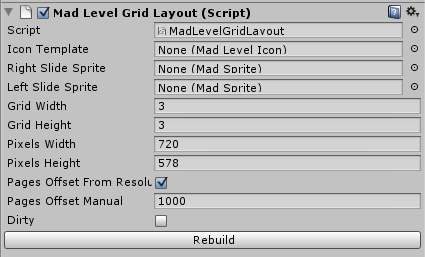
It is pretty simple to understand. You need to set icon template to see level icons, right and left slide sprites to have touchable icons that will allow to slide between screens and the rest can stay untouched for now. Some changed may not be visible right after the modification so sometimes you’ll need to hit the Rebuild button.
Now let’s set the icon template. In most cases you probably would to create your own icon template from scratch, but for now let’s use one provided in examples. Look for the prefab called Mad Level Manager/Examples/Prefabs/icon2Prefab and place it into Icon Template field. Now on your screen should appear two level icons:
![]()
Now you can hit the Play button and see if it’s is working as expected. After you “complete” two levels you’ll get back to menu screen automatically. Then you can reset your progress using Profile Tool which is located under the menu item Tools → Mad Level Manager → Profile Tool.
Multiple screens
Let’s have a little fun and place our level icons on multiple screens. As long as we have only two levels there’s no visible profit to put each level on separate screen but we will still do so. Who knows? Maybe your level icons will be so big that you want to display them one at the time?
First we need to setup are slide icons prefabs. You can find them in Mad Level Manager/Examples/Prefabs in your project. It will be iconLeft2Prefab and iconRight2Prefab. Place them in their destined positions in Grid Layout inspector:

Then change Grid Width and Grid Height to 1 and 1 respectively:

To apply the changes hit the Rebuild button. Your scene now should look like this:
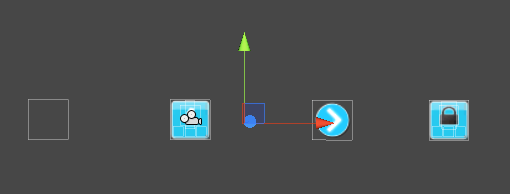
It’s now divided to 2 screens that can be switched by dragging your screen or by pressing slide icons. Try it by yourself! Hit the Play button and use your mouse to drag the screen (like you would do on Android or iOS device with your finger) or press slide icon to see it slide from left to right and backwards.