Mad Level Manager from version 1.4.0 allows you to prepare a font using external tools like Glyph Designer or BMFont. This is the recommended method of preparing fonts with Mad Level Manager.
Creating the texture and a *.fnt file
Before you can proceed you will need two files: a texture with glyphs, and a .fnt file. Both are generated by Glyph Designer and BMFont. Please read the documentation for these product pages on how to generate a bitmap font. There’s one rule though: *the glyphs texture must be stored in one file. Mad Level Manager cannot import bitmap fonts that are split to more than one texture.
Creating a font prefab
Once you’ve got your texture and .fnt file, you can create a new font in Mad Level Manager. To do so, select *Tools → Mad Level Manager → Create Font from the main menu. A new font prefab will appear:

It’s inspector should now look like this:
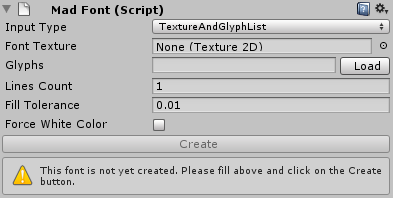
What you need to do in the first place is to change Input Type to Bitmap:

Then assign Font Texture and FNT File fields:
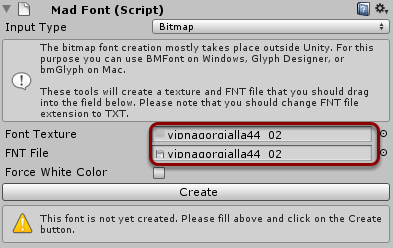
At least when everything is set, press the Create button. If everything is OK you will see the preview of your font (with green glyph markers) and no errors in the Console window.
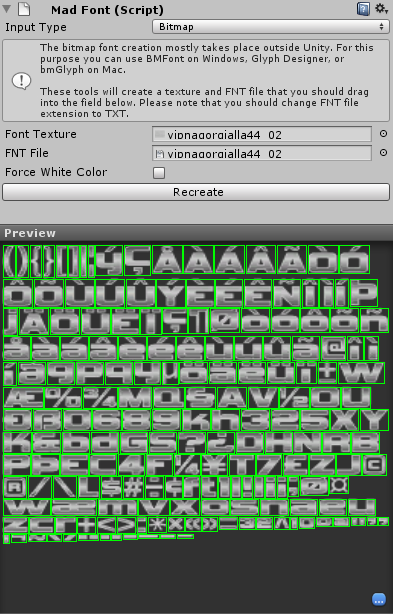
And that’s it! Your font is now ready to use!
There’s one more option that is worth to mention. Have you noticed Forge White Color option? It makes your font to be entirely white. This can be useful sometimes (tinting).
