Mad Level Manager 2 from version 2.x can be used with Unity UI. All you have to do is to create a canvas on existing level select scene and use Unity UI components however you wish. Mad Level Manager won’t receive any mouse events if mouse will be above any visible Unity UI element. In this way you can display a popup dialog when any level icon is pressed.
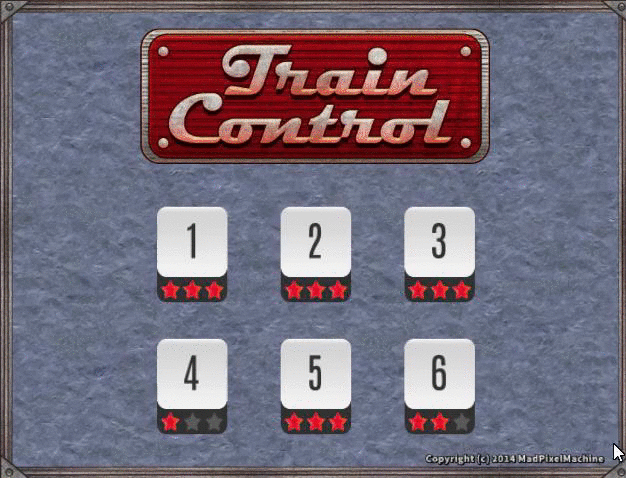
Ignoring Unity UI objects
Mad Level Manager cannot tell if Unity UI object is on top of level select screen (like popup window) or beneath it (like background image), so bottom objects will unintentionally receive all mouse evens that should be handled by Mad Level Manager.
To fix that issue you should configure your Panel object to ignore background objects. Panel object can be found on your scene: Level Manager Root/Camera 2D/Panel.
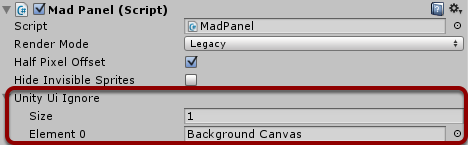
You can add any number of objects that you want. If you have multiple objects grouped under a single parent, you can add this parent object – children will be taken into the account.
