Before reading the FAQ, please make sure that you’re familar with The Rules.
Can I use Mad Level Manager with Unity Personal/Pro?
Yes, you can! Mad Level Manager works fine with all Unity versions. The only limitation is that you cannot use asynchronous level loading on Unity versions prior to 5.
Can I use Mad Level Manager to create a paid game/presentation/etc. ?
You can use Mad Level Manager with any type of project. It can be free, it can be paid, it doesn’t matter. You’re only restricted not to distribute Mad Level Manager sources and other files in the form that can be reused.
I am not a programmer. Can I still use Mad Level Manager?
Yes! Mad Level Manager is a great tool to create level select screens without programming abilities. If you’re the only person in your team, then you should look at PlayMaker integration package, which allows to use Mad Level Manager API in PlayMaker.
Are updates free?
Yes, they are! All updates are available through Unity Asset Store.
How to add a custom GUI to level select screen?
It’s really simple! All you need to to is to create a new GUI over Mad Level Manager’s level select screen just like you would for any other scene. Just initialize your scene with the new Unity UI.
If you want to display a pop-up window when the icon is pressed, you have to switch your layout Load Level setting to Send Message.
I am seeing "This was the first scene opened. I assume that this was the ‘Level Choose’ level.
Don’t worry about it! It basically means that Mad Level Manager is looking around and trying to find where it is currently. It will bind your scene to the first level with that scene name found in the configuration to ensure its proper functionality.
When I’m pressing the level icon nothing happens or target level is loading with a large delay.
There may be two reasons for that:
1. You have 2-step activation enabled
2-step activation is a feature that allows you to customize how the level icon should behave when pressed the first time, and that it should be loaded when pressed second time. In some Mad Level Manager versions this feature was enabled by default. Now it’s disabled to avoid confusion but the previous settings may persist for already existing scenes.
Please look at your layout inspector to tell if Two Step Activation is enabled. If you don’t want to use it, just set it to Disabled.
2. You’re loading a level that needs time to be loaded
If you’re loading a level that contains a lot of resources (or the big ones), it’s clear that it needs time to be loaded. It’s especially visible on mobile devices, on which speed of data transfer is mostly a lot slower than on PC or Mac.
MadLevel API supports asynchronous level loading (Unity Pro feature only). What you can do is to change your level configuration in that way:
- All levels should point to the level loading screen
- For each level set the target level name as argument
- Put actual levels in a group that won’t be displayed on your current level select screen
- When loading screen is up and running do something like this:
var levelName = MadLevel.arguments;
var asyncOperation = MadLevel.LoadLevelByNameAsync(levelName);
This will return object of type AsyncOperation and you can update your progress bar or anything while the scene is loading.
I am experiencing a warning message “This layout was prepared for different level configuration than the active one.”
This means that you’re playing the scene that was prepared for different configuration than the currently active one. To test this layout you may:
- Accept to activate/synchronize your build configuration automatically when entering the Play Mode.
- Need to activate proper configuration
- Change configuration for this layout
You can take advantage of the last two options by checking out the configuration setting in layout object inspector:
- Find object with Layout in its name under Mad Level Root/Camera 2D/Panel in Hierarchy.
- Select it and look at its Inspector view. You should look for the field called Configuration Used.
What does “No active level configuration found. I will activate this one.” means?
It means that at the current time there was no activated configuration. Mad Level Manager requires exactly one level configuration to be activated for the whole time. It will choose one randomly if necessary. Don’t worry. Build configuration won’t be synchronized automatically.
After hitting the Play button icon levels are changing (levels are unlocked, starts are gained)
That’s because Mad Level Manager saves automatically the game state even in the Unity editor. If you want to reset this state, you have to use the Reset button in the Profile Tool.
I cannot find icon objects in hierarchy. I see only empty “Page” objects.
That’s because Mad Level Manager is hiding managed objects from you by default, to prevent a situation in which you change the object that will be regenerated anyway.
Managed objects are the objects that shouldn’t be modified by a user. You can toggle the visibility of a managed object by disabling Hide Managed option in Grid Layout inspector.
You can also change your icons setup method from Generate to Manual. Manual allows you to manually change all the icon instances without a risk that they will be modified.
I am receiving compilation error like “error CS0246: The type or namespace name `TypeName’ could not be found. Are you missing a using directive or an assembly reference?”
Please make sure that you’ve typed TypeName correctly. If it is the type from Mad Level Manager, then in most cases you have to add
using MadLevelManager;
At the top of your C# script. If you’re using JavaScript, please reference all the types using MadLevelManager namespace as prefix:
MadLevelManager.MadLevel.LoadLevelByName("My First Level");
I am clicking on a level icon, but the level next to it is loaded instead.
That’s because you haven’t set the border for your icon sprites and its nested sprites. If sprite borders are too big (by default it is the texture size) then it can catch clicks that visually happened on the invisible part of a texture.
For each sprite for your template/prefab (icon, sprite properties, and regular sprites) you should find Sprite Border section in the inspector, and set the borders manually, or click on the Compute button to make Mad Level Manager to set your sprite border automatically.
You can read more about this issue here.
My icons are displaying at a very low resolution.
This is often caused by Quality Settings. Please review it and try to select the best quality available (by default it’s Fantastic).
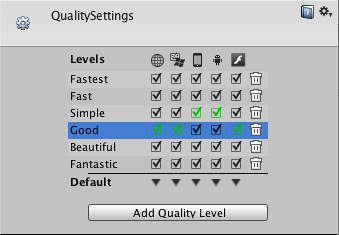
Sprites on my icons are appearing and disappearing randomly.
Most probably your sprite GUI depth settings need to be changed. If your sprite has the same GUI depth as any other texture on your scene, it can appear above and beneath it randomly. It’s often mistaken with disappearing.
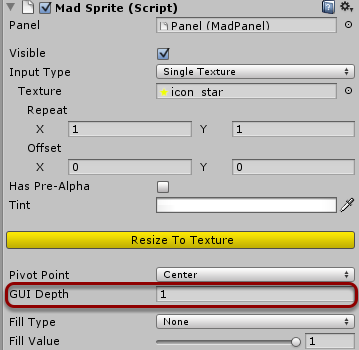
Can I customize my level icons individually?
Yes, you can! If you’re using the Free Layout then you’re free to change your icon instances. For Grid Layout you will have to switch to Manual Mode.
I am using Unity 5 and there are missing sprites on my level select screen.
You should switch to atlases. Please read the Unity 5 compatibility aricle.
Will the X feature be available?
Sometimes I will publish on a forum, Facebook, blog or Twitter what are the plans for the next release, but I don’t have any official list. Why not? Because I want you to write to me and ask about this feature! This is the only way for me to know that you are waiting for it! More people will write to me with a feature request, then there’s a bigger chance to this feature to be available soon! Please write to support@madpixelmachine.com!
I have a problem/suggestion/something to tell.
You’re welcome! Please write on the forums or you can contact us directly by writing to support@madpixelmachine.com.
I want to be notified about updates.
There are many ways to do that. When new version of Mad Level Manager is released the information about it is published at:
Subscribe or follow any of them to be always up to date.
I have an issue that is not in the list.
Don’t worry. First make sure that your solution isn’t explained in this documentation. If not, feel free to:
- Write to support@madpixelmachine.com
- Write on our dedicated forums (account needed)
- Write on Unity3D forum thread
